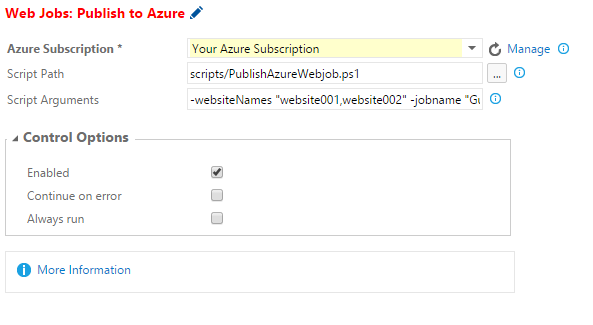Deploy ASP.NET DNX WebJob to Azure
Over the past few weeks, I've really been digging into the Visual Studio Online Preview Build System. This has mostly been around deploying ASP.NET DNX web applications, and the last few blog posts have been around that process. Well, something new came up this past week: how do I deploy an ASP.NET DNX command line project as an Azure WebJob?
There are several tutorials online on how to do it in a traditional C# project, but nothing that addresses ASP.NET DNX. After some digging, I came up with a PowerShell script based on Microsoft's recommended deployment script as well as some of the underlying scripts that it calls to directly invoke MSDeploy.
I put this under my application's scripts directory:
#Requires -Version 3.0
param($websiteNames, $jobname, $jobtype, $packOutput, $slotName = "")
$VerbosePreference = "continue"
$ErrorActionPreference = "continue"
# Helper Functions (based on or from https://github.com/aspnet/vsweb-publish/blob/master/publish-module.psm1)
function Get-MSDeploy {
[cmdletbinding()]
param()
process {
$installPath = $env:msdeployinstallpath
if (!$installPath) {
$keysToCheck = @('hklm:\SOFTWARE\Microsoft\IIS Extensions\MSDeploy\3', 'hklm:\SOFTWARE\Microsoft\IIS Extensions\MSDeploy\2', 'hklm:\SOFTWARE\Microsoft\IIS Extensions\MSDeploy\1')
foreach ($keyToCheck in $keysToCheck) {
if (Test-Path $keyToCheck) {
$installPath = (Get-itemproperty $keyToCheck -Name InstallPath -ErrorAction SilentlyContinue | select -ExpandProperty InstallPath -ErrorAction SilentlyContinue)
}
if ($installPath) {
break;
}
}
}
if (!$installPath) {
throw "Unable to find msdeploy.exe, please install it and try again"
}
[string]$msdInstallLoc = (join-path $installPath 'msdeploy.exe')
"Found msdeploy.exe at [{0}]" -f $msdInstallLoc | Write-Verbose
$msdInstallLoc
}
}
function Execute-Command {
[cmdletbinding()]
param(
[Parameter(Mandatory = $true, Position = 0, ValueFromPipeline = $true, ValueFromPipelineByPropertyName = $true)]
[String]$exePath,
[Parameter(Mandatory = $true, Position = 1, ValueFromPipelineByPropertyName = $true)]
[String]$arguments
)
process {
$psi = New-Object -TypeName System.Diagnostics.ProcessStartInfo
$psi.CreateNoWindow = $true
$psi.UseShellExecute = $false
$psi.RedirectStandardOutput = $true
$psi.RedirectStandardError = $true
$psi.FileName = $exePath
$psi.Arguments = $arguments
$process = New-Object -TypeName System.Diagnostics.Process
$process.StartInfo = $psi
$process.EnableRaisingEvents = $true
# Register the event handler for error
$stdErrEvent = Register-ObjectEvent -InputObject $process -EventName 'ErrorDataReceived' -Action {
if (! [String]::IsNullOrEmpty($EventArgs.Data)) {
$EventArgs.Data | Write-Error
}
}
# Starting process.
$process.Start() | Out-Null
$process.BeginErrorReadLine() | Out-Null
$output = $process.StandardOutput.ReadToEnd()
$process.WaitForExit() | Out-Null
$output | Write-Output
# UnRegister the event handler for error
Unregister-Event -SourceIdentifier $stdErrEvent.Name | Out-Null
}
}
Write-Verbose "Published requested of $jobtype web job $jobname to the following website(s): $websiteNames"
$websiteNames.split(',') | % {
$websiteName = $_
#Write-Verbose "Restarting Azure Websites $websiteName to ensure no locks"
#Restart-AzureWebsite -Name $websiteName
Write-Verbose "Starting publish of $jobtype web job $jobname to $websiteName"
$website = if ([string]::IsNullOrWhiteSpace($slotName)) { Get-AzureWebsite -Name $websiteName } else { Get-AzureWebsite -Name $websiteName -Slot $slotName }
# If we have an array, we most likely have additional slots on this website. Throw an exception and leave.
if ($website -is [System.Object[]]) {
throw [System.Exception] "Multiple websites returned for $websiteName; please specify a slot"
}
# Grab SCM url to use with MSDeploy; there should only be one
$msdeployurl = $website.EnabledHostNames | Where-Object { $_ -like "*.scm.*" }
if ($msdeployurl -is [System.Object[]]) {
throw [System.Exception] "Multiple SCM urls returned for $websiteName; consult Kudu/Azure portal to clarify."
}
# MSDeploy variables to use in arguments below
$msdeployIisAppPath = $website.Name
$msdeployIisSubAppPath = "$msdeployIisAppPath/app_data/jobs/$jobtype/$jobname"
# The following is Azure specific; your mileage may vary
$msdeployComputerName = "https://$msdeployurl/msdeploy.axd"
$msdeployUserName = $website.PublishingUsername
$msdeployPassword = $website.PublishingPassword
# Build the msdeploy command, more info on this command here https://technet.microsoft.com/sv-se/library/dd569034(v=ws.10).aspx
$webrootOutputFolder = (get-item $packOutput).FullName
$publishArgs = @()
$publishArgs += "-source:contentPath='$webrootOutputFolder'"
$publishArgs += "-dest:contentPath='$msdeployIisSubAppPath',ComputerName='$msdeployComputerName',UserName='$msdeployUserName',Password='$msdeployPassword',IncludeAcls='False',AuthType='Basic'"
$publishArgs += '-verb:sync'
$publishArgs += '-usechecksum'
$publishArgs += '-enablerule:AppOffline'
$publishArgs += '-retryAttempts:2'
$publishArgs += '-disablerule:BackupRule'
# Uncomment the following if you want to keep files on the server
#$publishArgs += '-enableRule:DoNotDeleteRule'
$msdeployPath = Get-MSDeploy
$msdeployArguments = $publishArgs -join ' '
$msdeployArgumentsLog = $msdeployArguments.Replace($msdeployPassword, "{PASSWORD_REMOVED}")
Write-Verbose "Executing MSDeploy command $msdeployPath $msdeployArgumentsLog"
Execute-Command -exePath $msdeployPath -arguments $msdeployArguments
Write-Verbose "Finished publish of $jobtype web job $jobname to $websiteName"
}
Write-Verbose "Finished requested publish of $jobtype web job $jobname to the following website(s): $websiteNames"This is also available as a Gist.
Then from VSO, I can add a new Azure PowerShell task setup similarly to this:
The Script Arguments field is setup similarly to this:
-websiteNames "website001,website002" -jobname "MyWebJob" -jobtype "continuous" -packOutput $(Build.SourcesDirectory)\\$(system.teamProject)\\artifacts\\bin\\$(BuildConfiguration)\\PublishThis will then publish your web job in the appropriate location in your web app! Of course, your mileage may vary.