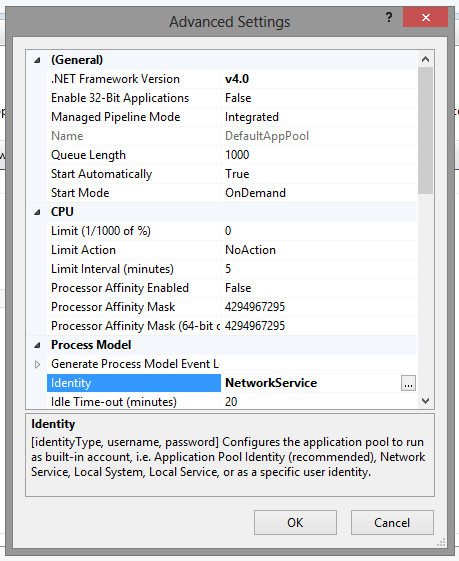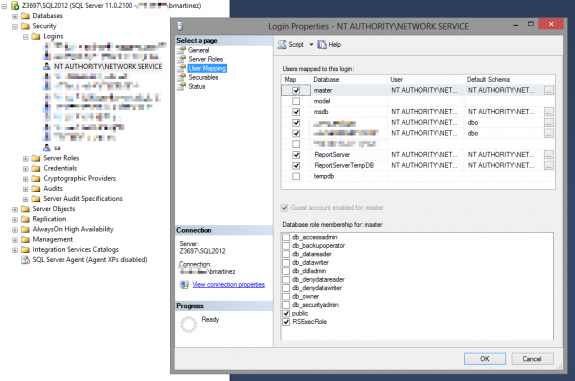Apr052013
Configure SQL Server Reporting Services for Local-to-Azure Development
Recently, I was tasked with configuring our development environments for local SSRS reporting and development. This is the basic configuration I used, as well as some configuration for the ReportViewer control to get it communicating properly.
First, a few assumptions:
- You already have SQL Server, as well as Reporting Services, installed locally.
- Your SQL Server instance is SQL2012 (or, just substitute your name wherever applicable).
- Open Reporting Services Configuration Manager:
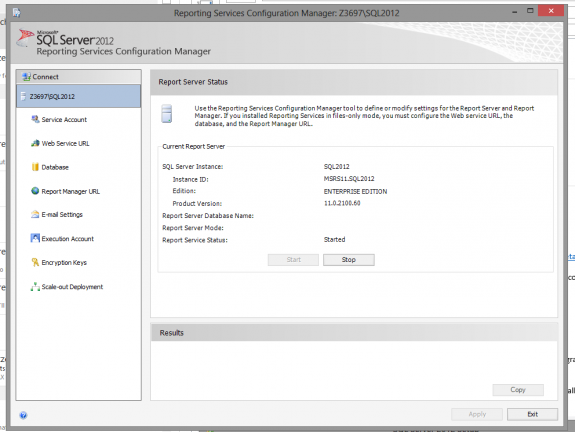
- Set your service account to Network Service:
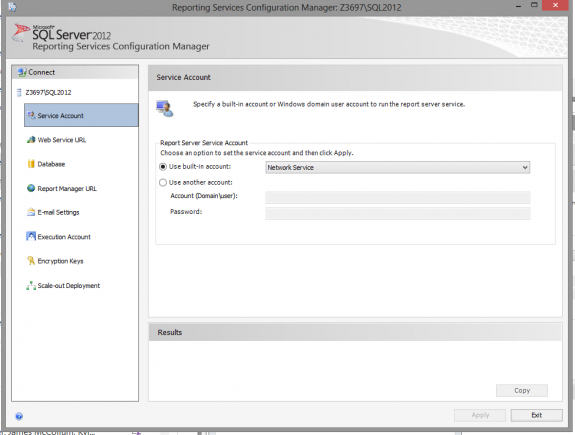
- Set your web service URL to reportserver (this is to match Azure’s url):
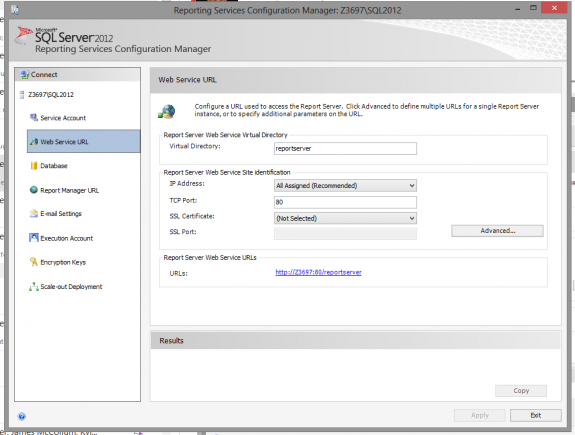
- Choose your database (Change Database button); Network Service should be
selected for the credentials:
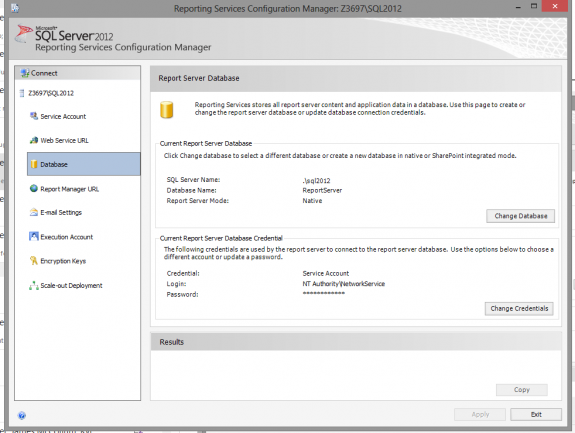
- Set your report manager URL to reportmanager:
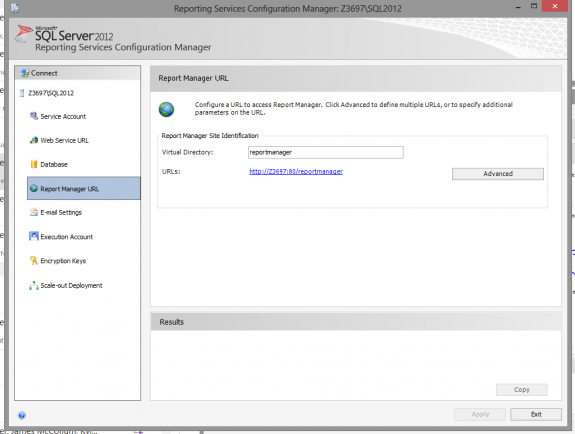
- Change your execution account to an account that’s in the Administrators
group:
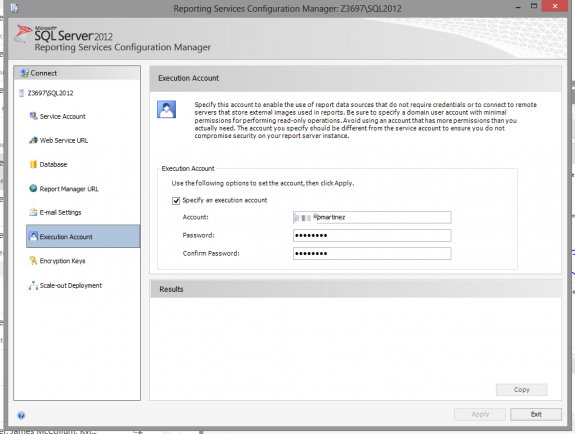
- Apply your changes and exit.
- Run Internet Explorer as an administrator, then go to
http://MACHINE_NAME/reportmanager:

- Go to "Site Settings" from the navigation at the top right, then select the
security tab. Add a new role assignment for NT AUTHORITY\NETWORK SERVICE,
selecting both options. Additionally, update the Administrators group to have
both role assignments:
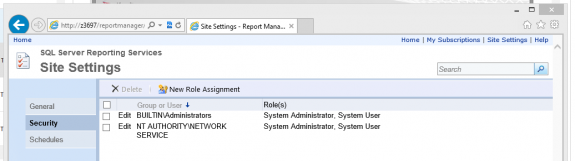
- Navigate to Home (top left link).
- Choose Folder Settings from the tool bar.
- Add a new role assignment for NT AUTHORITY\NETWORK SERVICE, selecting all
roles. Additionally, update the Administrators group to have all roles:
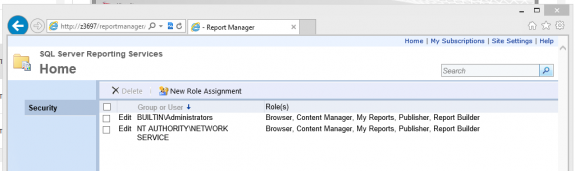
- Close IE.
- Additional things to check:
That environment should be perfect for local development and testing of .NET web applications and SSRS development.
P.S. If you're receiving The request failed with HTTP status 401: Unauthorized. errors from the ReportViewer control, these steps helped alleviate that problem for me.