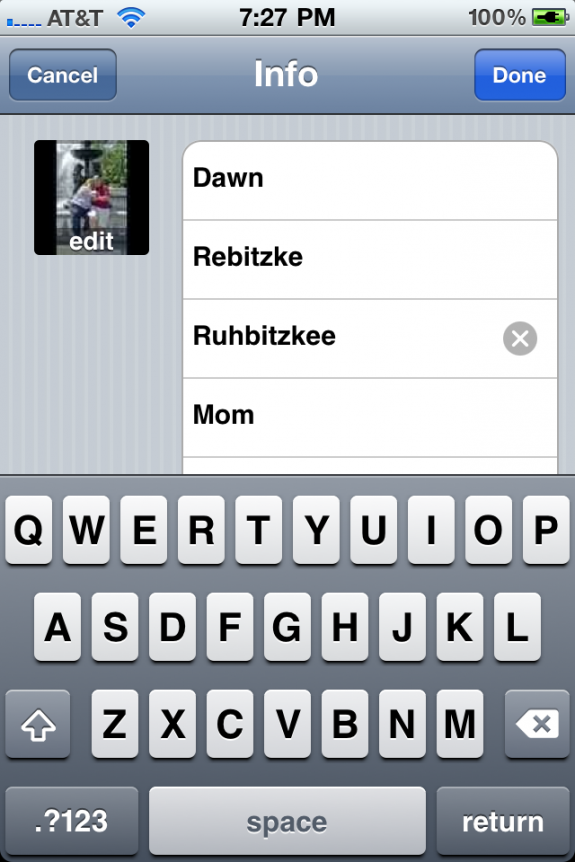iPhone: Make Voice Control More Useful
iPhone: Make Voice Control More Useful
Since the iPhone 3GS, the iPhone has had the ability to dial a number or contact, start playing an artist or album in the iPod, and numerous other commands via Voice Control. After playing around with my new iPhone 4, I've learned a couple of tricks on making Voice Control work better for me.
Activate Voice Control
First, you need to know how to active the feature. It's pretty simple: press and hold the home button for approximately 2 to 3 seconds. This will bring up the following screen (this is even accessible from the lock screen):
Once you see the prompt, you can say many commands. Some examples include:
- Call a Contact: Call {Contact Name} {home/work/etc - optional}
- Dial a Number: Dial {### ### ####, say the number normally}
- Play an Artist: Play {Artist Name}
- Play an Album: Play {Album Name}
For more examples, you can visit the iPhone/iPod Touch Voice Commands guide at AtMac.org.
Adding Nicknames to Contacts
I've never been one to have an entry like "Mom" in my phone. She has a name, and I like using the contact fields properly (first/last name). Thankfully, I can still voice dial her by saying "mom" without breaking away from my contact-organization habits.
To set this up, it's actually very simple. Open up the phone or contacts app, then navigate to the contact you'd like to add a nickname to (in this case, it is my mom). The tap on the edit button.
Scroll down until you see the add field button; tap it.
Choose Nickname.
Type whatever nickname you'd like to use; in this case, I chose to go with "Mom". When you've entered the name, tap done and you're all set.
To give it a try, activate Voice Control and say Call {Nickname}. Voice Control should say Calling {Full Name}, to let you know that you are indeed calling the correct contact. As an additional note, you can still use the original Call {Full Name}; adding a nickname does not replace that ability.
Adjust Voice Control's Pronunciation
This actually serves no purpose other than to make Voice Control sound more accurate when reading back your contacts' names.
My mom's last name can be rather difficult to pronounce if you've never heard it before, so you can only imagine what the iPhone does to it. To make it sound more natural, you can add a phonetic spelling to the contact's first or last names.
To do this, follow the steps above to edit your contact, except this time we're going to add the Phonetic First/Last Name field.
This is where it can get a little tricky. You'll need to write out the first or last name as sound-extended as possible. I try to choose hard-to-mess-up sounds (e.g. "ruh" is more likely to be pronounced one way opposed to "re"). You'll have to play with this a little bit to make it dead on (just use Voice Control while you're editing your contact), but with a little bit of work, your phone will pronounce any name properly.
I hope you find these useful. If you have any other Voice Control tips, leave them in the comments.